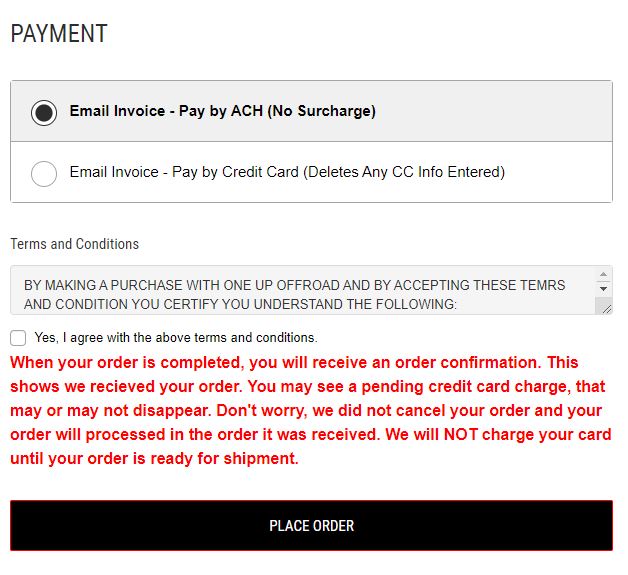Checkout: Step by Step
No item returns totaling $100.00 or less, including items under $100.00. By the time you pay the shipping and restock fee, there is no amount to refund on the invoice.
We assembled this guide to assist you with the checkout process. For unique situations or questions please consult Checkout Help
If you have items in your cart that you don't removed, work through the checkout process and it will let you create an account as you are checking out. If you have a cartful of items, if you leave the cart to go create an account before you checkout, it WILL REMOVE the items from the cart. Customer accounts are required for purchases as we do not allow guest checkout. If you would like to create an account first before you build your cart, please review our Customer Accounts: How To.
Navigating to the Checkout Area
There are a few ways to navigate to the checkout.
- Every time you add an item to your cart, a window will pop up with relevant messages. Here you can choose to go to Checkout or your Cart.
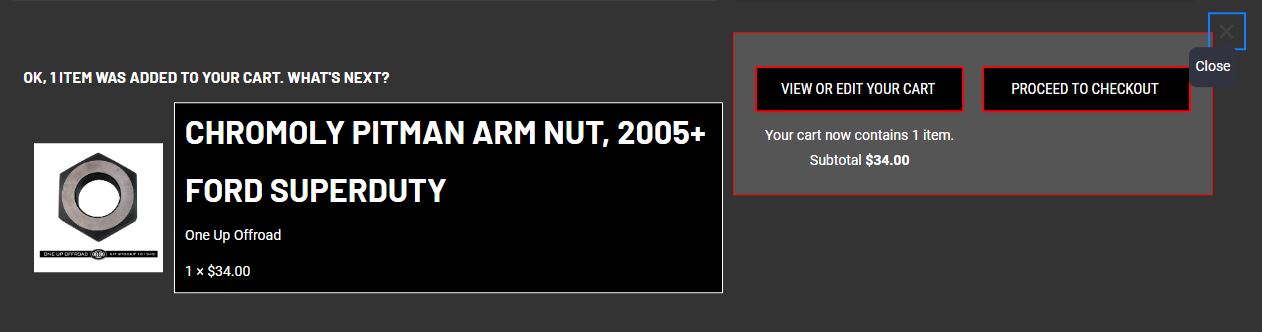
- If you are already in your cart you can navigate to checkout, by scrolling to the bottom and clicking the "Checkout" button.
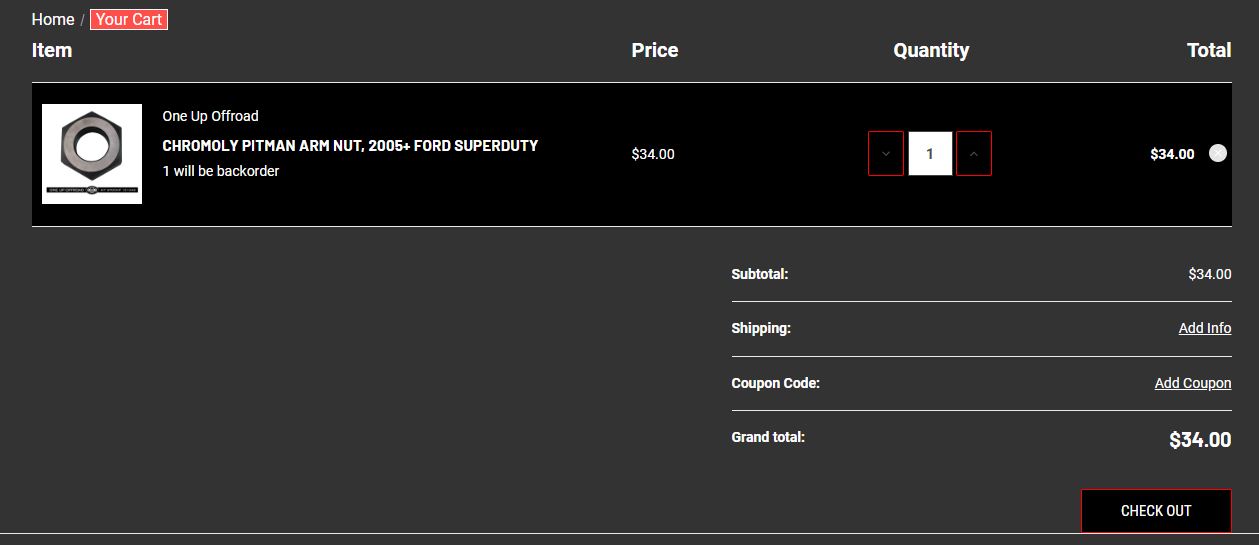
- From any page you can get to the Checkout, but moving your cursor to the upper right corner of the screen.
- Click the cart icon. It looks more like a handbag, we know.
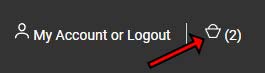
- You will see two buttons that will allow you to navigate to your Cart or Checkout. Click "Checkout".
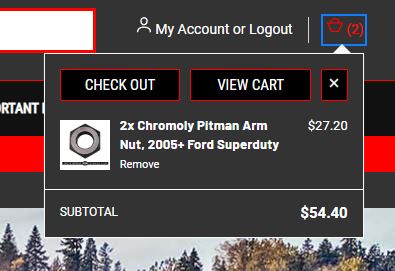
Checkout Overview
The checkout process occurs all on the same page. Below is an image of all the steps in the process.
|
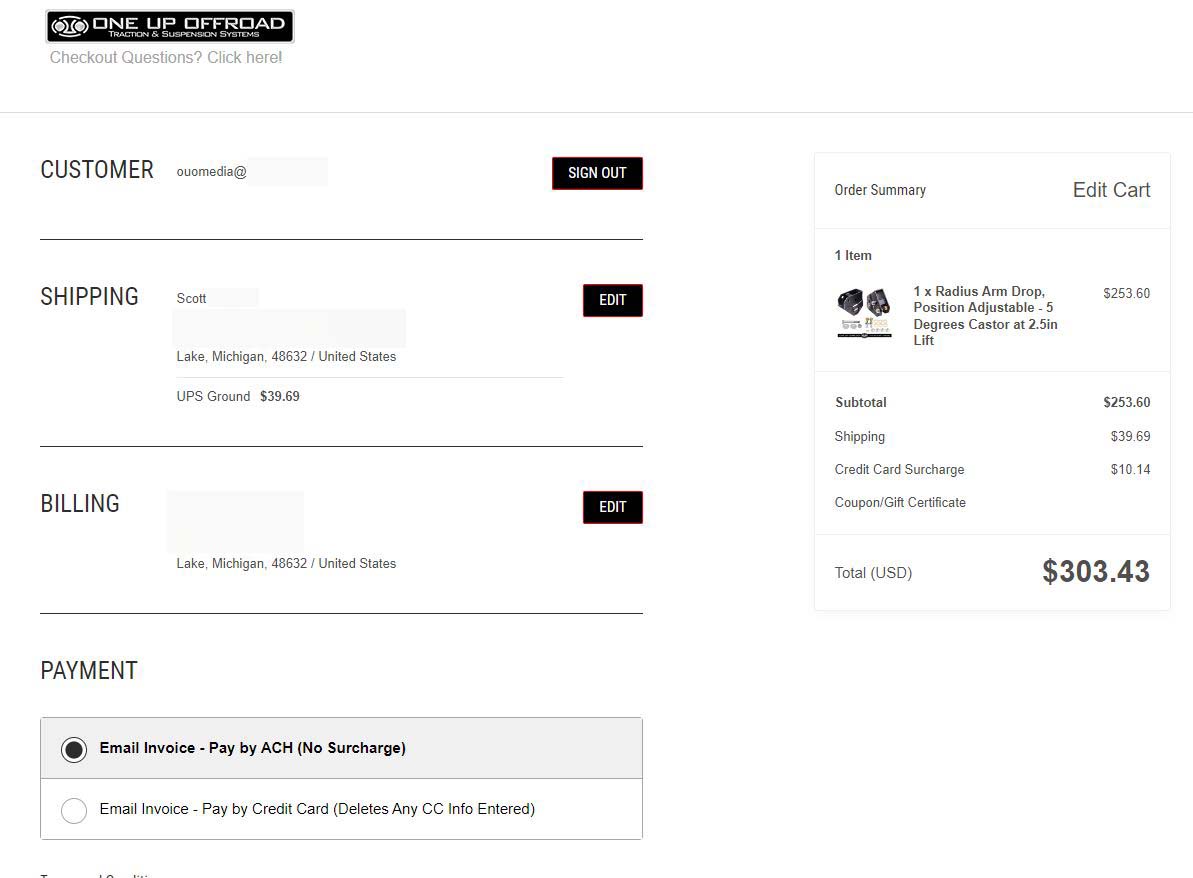 |
Account Login or New Account
In order to checkout you must have an account, no exceptions. We do not sale or leak your data as it is only for ordering and customer information purposes.
- If you are already logged in, you can skip to the next step, "Shipping". If you are logged in, you should see your email address displayed.
- If you are not logged in but have an account, please click the link portion of "Already have an account? Sign in now". Fill in the prompts and click, "Sign In" and move to the next step.
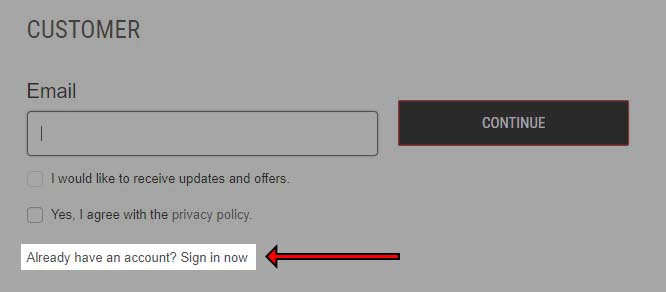
- If you have not yet created an account, please start by filling in your email address and checking the appropriate boxes. Once finished, click "Continue".
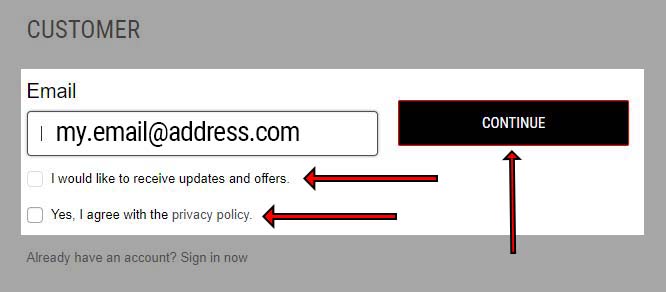
- When you complete your order, you will receive an email with a link asking you to nominate a password for your account.
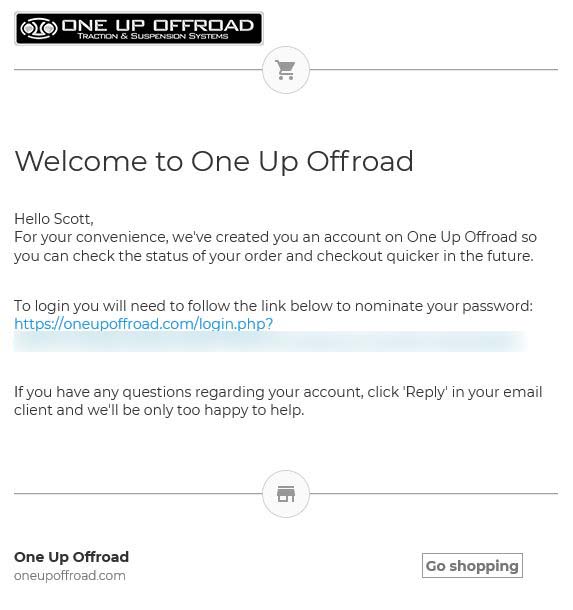
Shipping & Order Comments
If you were logged in previously or had an account you signed into, this the shipping address field should be populated with the last address used on file. If you created your account from the checkout page, you will need to enter a shipping address. It will auto prompt you to fill out the form.
Our shipping quotes can be wildly over priced when ordering large kits. We fight with this issue constantly, but we have the option for you to select a shipping quote. If you select this option, we will email you a full invoice with items and shipping. You can pay using the link provided in the email.
If you need to use another address:
- Click the arrow in the address block. Here you can enter a new address or find another that is stored.
-
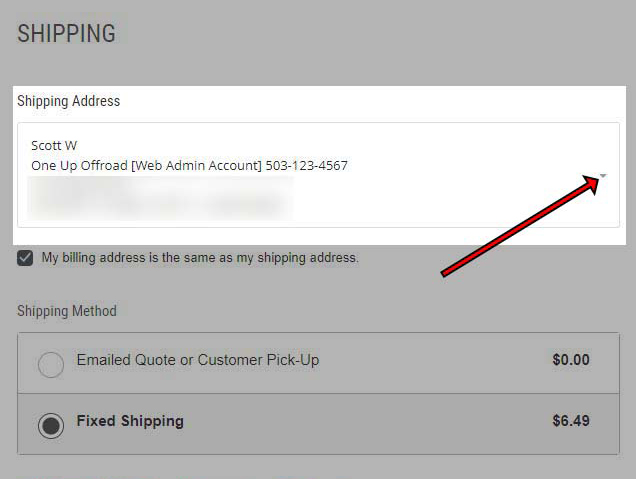
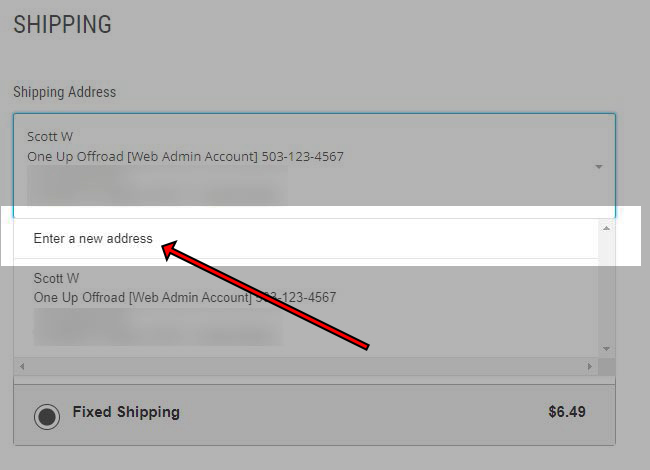
- If your shipping address is the same as your billing address, please tic the box that reads, "My billing address is the same as my shipping address".
- If you would like to use this address in the future, feel free to also click the box that reads, "Save this address in my address book."
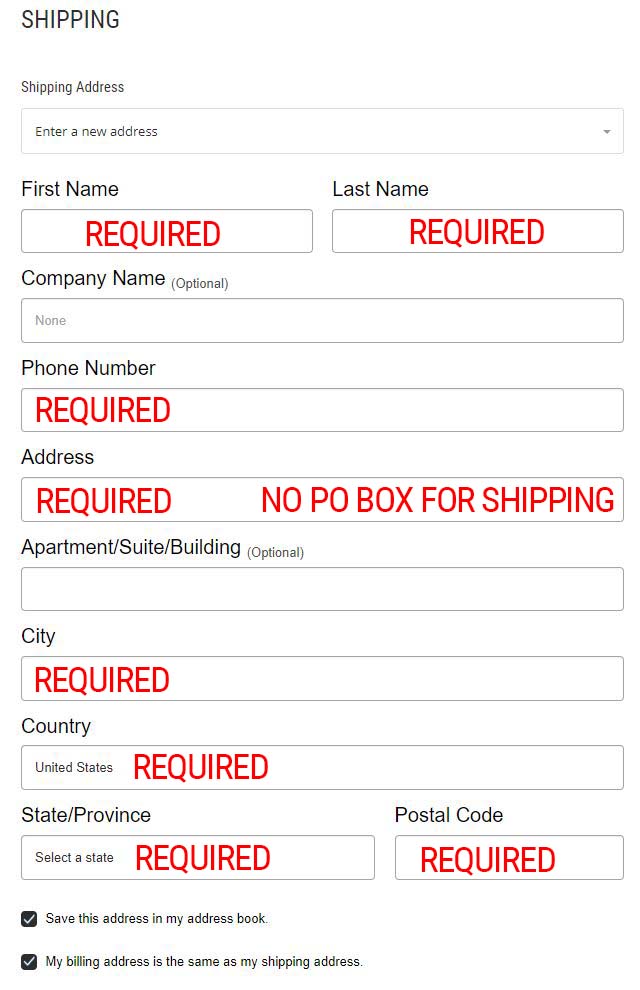
Please use the comment box for any order notes. We highly recommend entering your trucks year and model so we can ensure true compatibility of our parts.
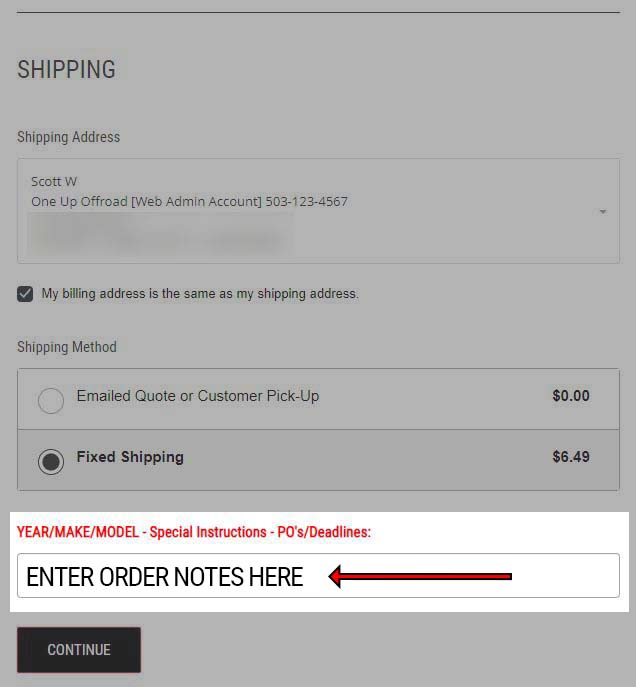
Other notes might include:
- Project Deadline - We do not guarantee these dates but will try our best to accommodate.
- Please do not use this for unrealistic expectations, such as ordering a large kit, then requesting to have it by the end of the week.
- PO Numbers
- Other truck details
Billing
If you previously selected that your billing address is the same as your shipping address in the previous step. This should already be populated. If not, it should prompt you to enter another address.
If you need to use another address:
- Click the arrow in the address block. Here you can enter a new address or find another that is stored.
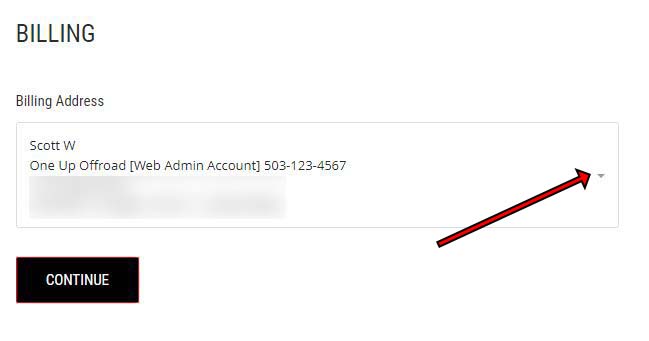
- If you would like to use this address in the future, feel free to also click the box that reads, "Save this address in my address book."
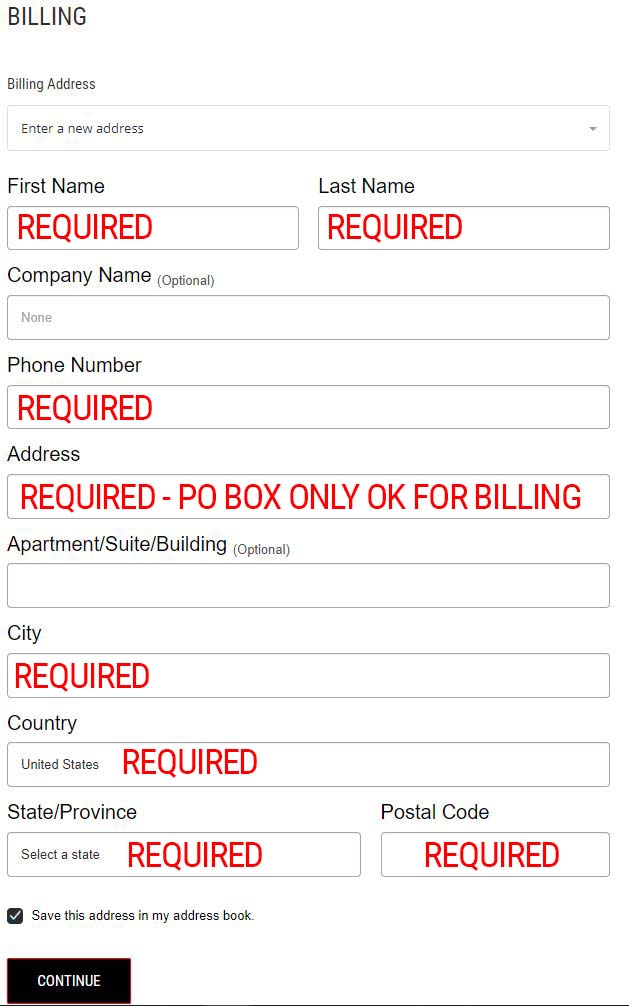
Payment & Terms Agreement
We DO NOT take Credit Cards on our webstore.
You can choose to receive an invoice for Credit Card payment or Bank Transfer (ACH Invoice). Please not that for Credit Cards, you will be assessed a Cred Card convenience fee. If you would rather skip the fee, please select ACH for bank transfers.
You will not receive an invoice immediately after you place an order. They have to be processed by our sales team.
We typically email invoices when your order is ready to ship.
When your invoice is emailed, it will contain a payment link from QuickBooks. Please monitor your junk email as sometimes they are flagged as junk.
If you have questions please do not hesitate contact us.